The Staventabs application has the ability to customize the style of the instrument labels for different systems of the score.
For convenience, all the systems (or lines) are divided into three sets:
- the first system on the first page;
- the first systems on the second and subsequent pages;
- all other subsequent systems (which are not the first ones on the page).
You can choose one of the following formats for each set:
- hidden;
- full name;
- abbreviation.
To change the full name and the abbreviation themselves, go to the Instrument editor > Name.
Choosing formats of the instrument labels
To set up the instrument labels' style, make the following actions.
- Open Settings

- Go to Layout Customization.
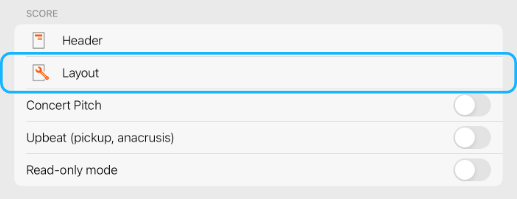
Layout customization item in Settings - Tap Style.
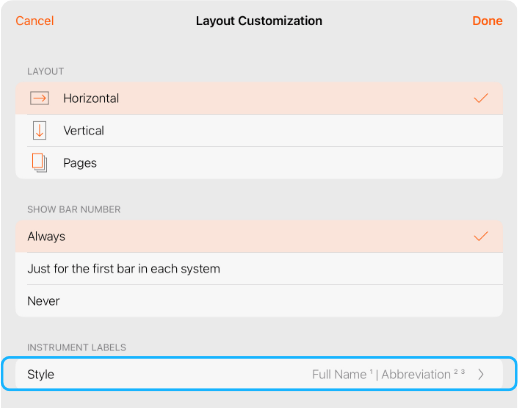
Style cell in the Instrument labels section - Choose the required formats.
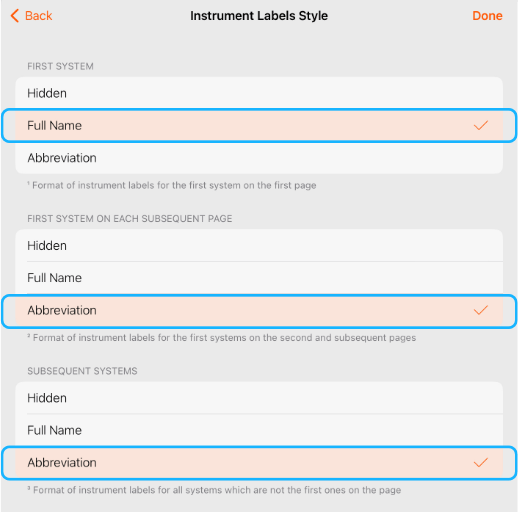
Changing the Instrument labels style - Tap Done to apply changes.

Applying the changes - Tap Done to close Settings and go back to your updated score.

Closing Settings