Let's now mark articulations such as slur and accents in our score.
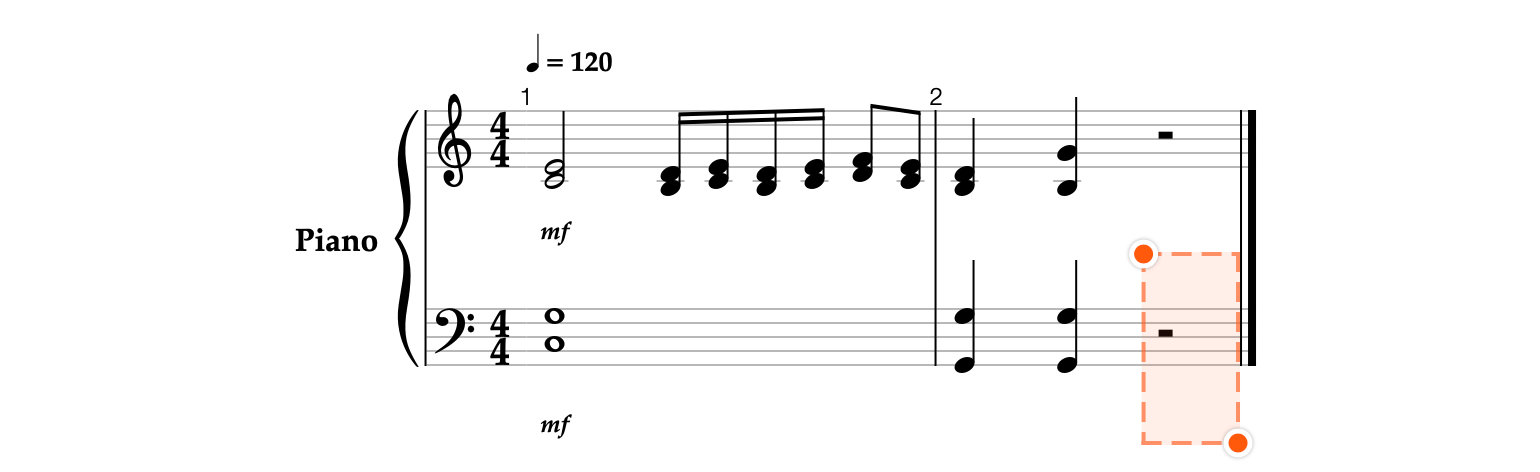
- Select the initial notes of the group of the beamed sixteenth notes on the upper staff. Switch to the Fragments


-
In order to place a slur, you need to select only such positions of notes, at which the slur begins or continues, excluding the position at which the slur ends.
Long press the round indicator


-
Release the round indicator to finish selecting.
- Press the Slur


- Now, choose the first position in the group of the beamed eighth notes.

- Long press and drag the bottom-right indicator


-
Release the indicator to finish selecting.
- Tap the Accents


- In the Accents menu, choose Staccato


- Tap
