On the right side of the Project screen, you can see the Pitches panel. It is responsible for adding notes by their pitches into the current selected position.

Let's add some notes to the first staff.
- To create notes C4 and E4, tap the corresponding pitch buttons in the One-line octave section of the Pitches panel.

- As you can see, the added notes are quarter notes, though we need the half ones. The duration of notes can be changed in the Note values panel. Expand it by tapping the Note value


- In the Note values panel, scroll to the left and tap the Half


- In the Navigation panel, which is in the bottom-right corner, tap the Next

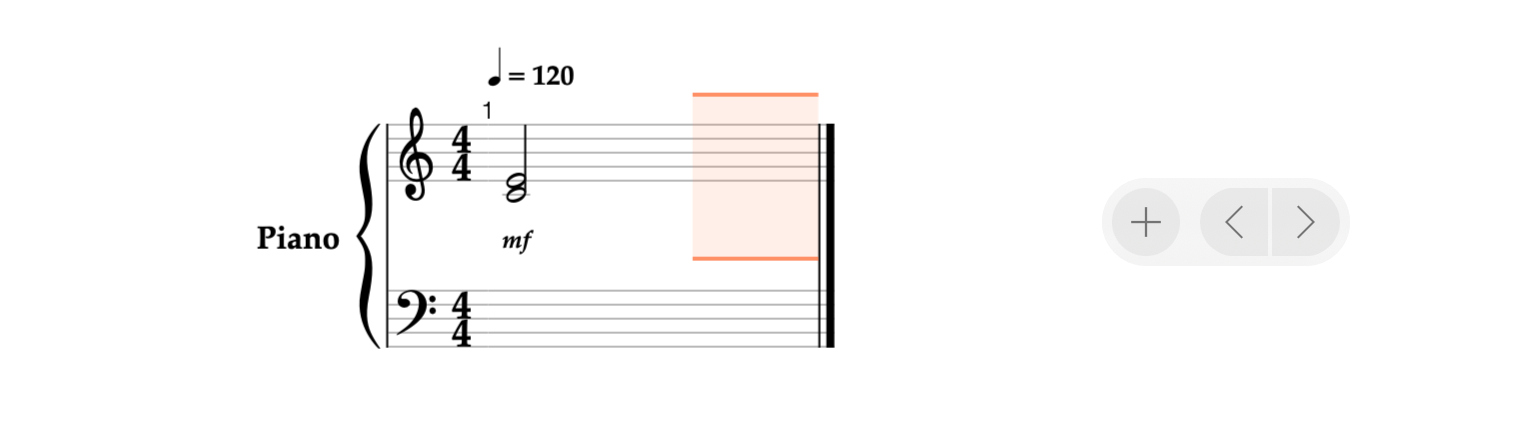
- As the note value at the new position is the same as in the previous one, scroll to the right and tap the Sixteenth


- Add notes B3 and D4 as described in step 1.

- Go to the next position as described in step 4 and enter notes C4 and E4 using the Pitches panel.
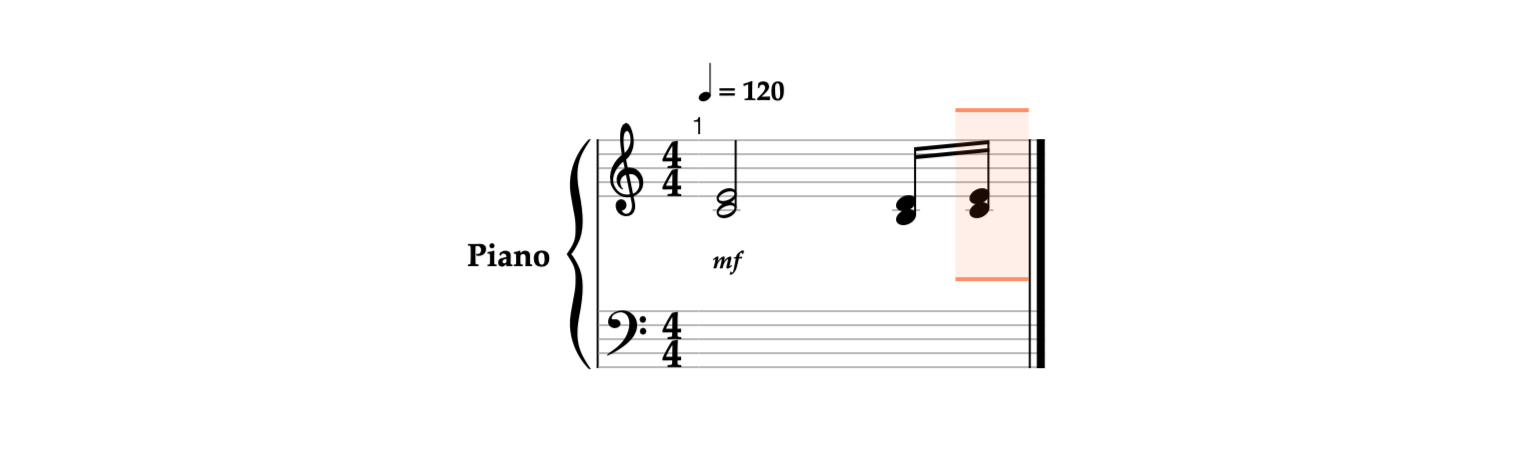
The sixteenth notes from the second and third positions are beamed automatically.