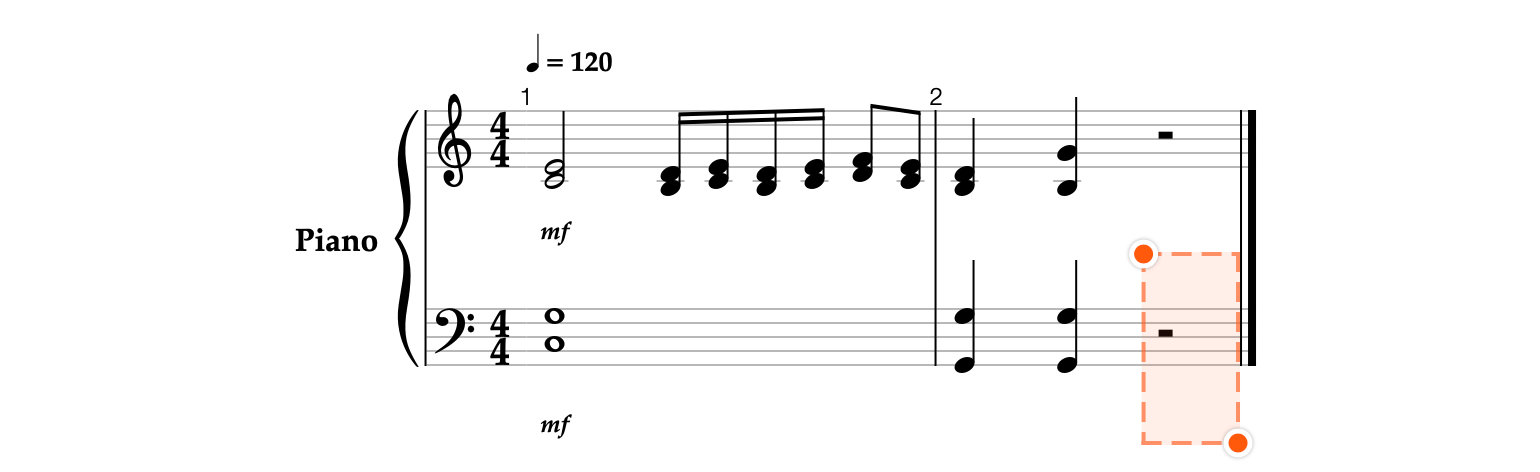Although, entering notes via the Pitches panel is a fairly simple input method, it is sometimes more convenient and faster to place a notehead directly on the staff.

- Tap on the lower staff to the right of the time signature.

- Change the duration by tapping the Whole



- Tap the Input modes


- In the Input modes menu, choose Staff Position to show the Accidentals panel and start adding notes by their staff positions.

- In the Accidentals panel, tap


- Add the G3 note without any accidental signs by tapping the Natural

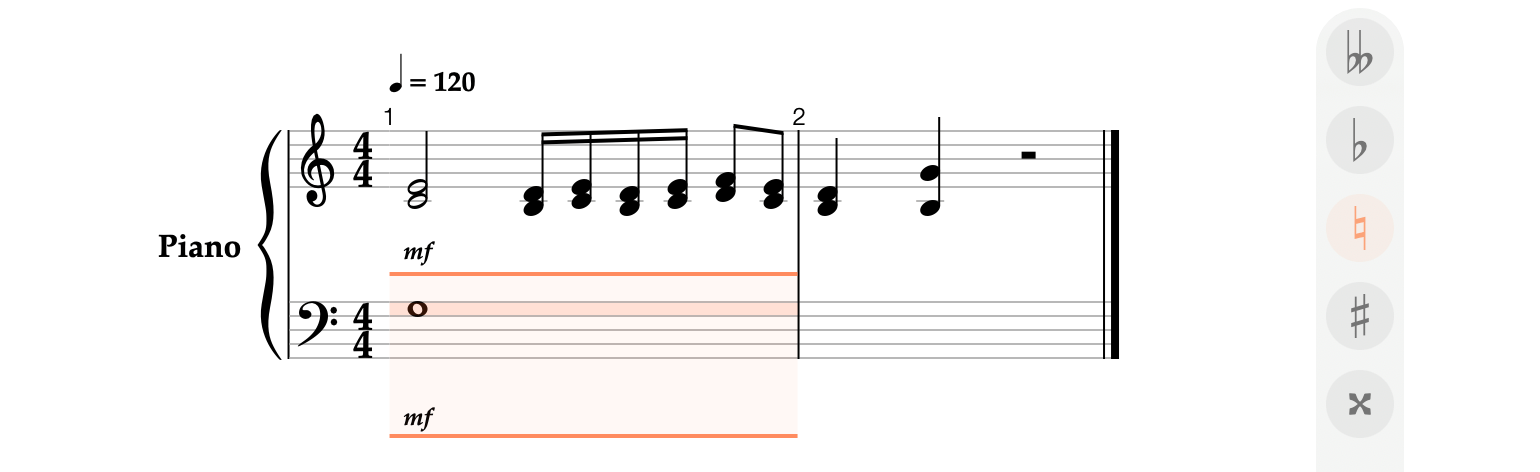
- Tap


- Tap

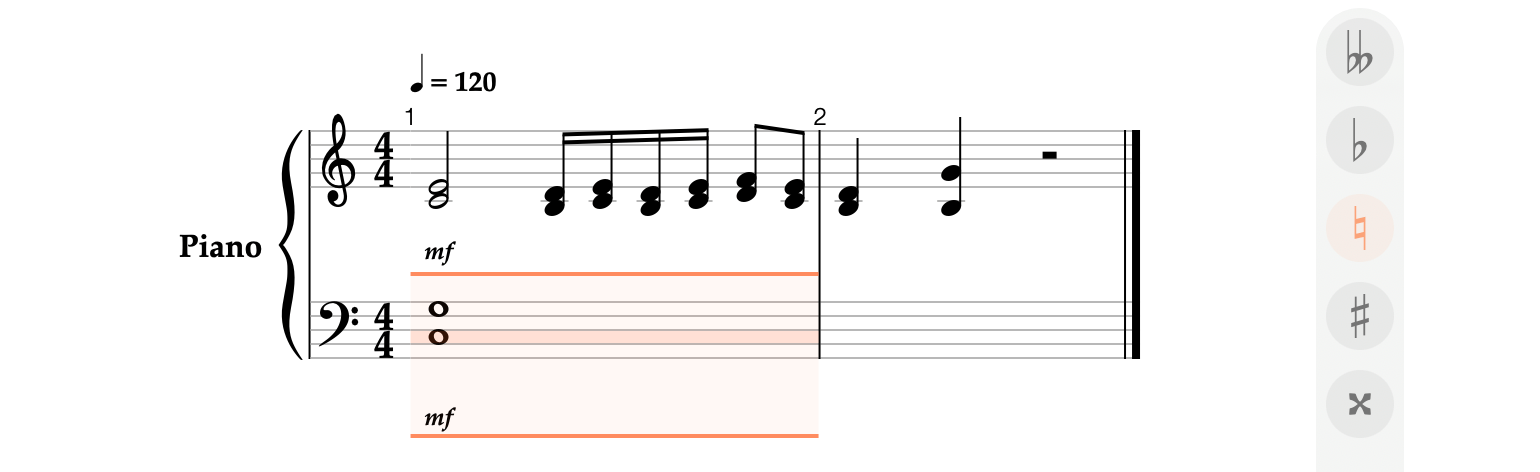
- Go to the next bar using the Next


- Tap the Sharp


- To delete a note at the highlighted staff position, tap the Clear


- Add the note G3 between the fourth and fifth staff lines, and the note G2 on the first staff line.

- In the toolbar, switch to the Fragments


-
Tap

- Tap


-
Go to the next position using

-
Add a rest by tapping the Rest

- In the Note values panel, choose Half