Navigation
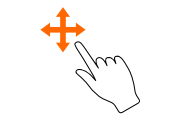
Pan sheet
Drag to pan
Drag to pan
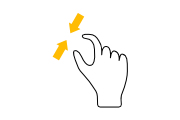
Zoom out
Pinch for zooming out
Pinch for zooming out
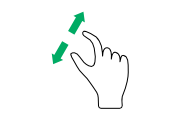
Zoom in
Reverse pinch for zooming in
Reverse pinch for zooming in
Tap
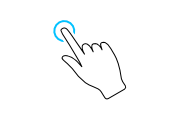
Tap
Select a rhythmic event, a note or a bar
Select a rhythmic event, a note or a bar
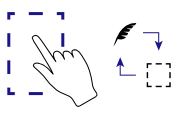
Second tap on selected rhythmic event
Switch between Input and Fragments selection modes for the touched rhythmic event
Switch between Input and Fragments selection modes for the touched rhythmic event
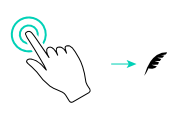
Double tap
Switch to Input mode for the touched rhythmic event
Switch to Input mode for the touched rhythmic event
Multiple fingers tap
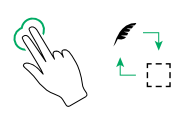
Two-fingers tap
Switch between Input and Fragments selection modes
Switch between Input and Fragments selection modes

Three-fingers tap
Switch between input types, e.g. "Pitches" or "Tablature", in the Input mode, or between "Bars" and "Rhythmic Events" scopes in the Fragments mode
Switch between input types, e.g. "Pitches" or "Tablature", in the Input mode, or between "Bars" and "Rhythmic Events" scopes in the Fragments mode
Three-fingers swipe
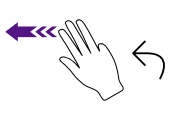
Three-fingers swipe left
Undo last action
Undo last action
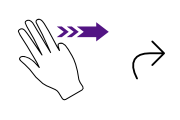
Three-fingers swipe right
Redo last undone action
Redo last undone action
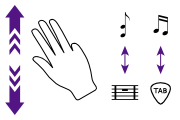
Three-fingers swipe up/down
Switch between types of input in the Input mode or types of selected objects in the Fragments mode
Switch between types of input in the Input mode or types of selected objects in the Fragments mode
Hold-and-drag
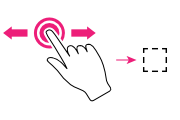
Hold-and-drag selecting
Long press anywhere outside the existing selection to start selecting multiple objects
Long press anywhere outside the existing selection to start selecting multiple objects
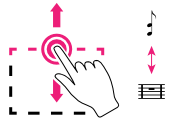
Hold-and-drag scope switching
Long press selection's horizontal edge and drag it up or down to switch between "Bars" and "Rhythmic Events" scopes in the Fragments mode
Long press selection's horizontal edge and drag it up or down to switch between "Bars" and "Rhythmic Events" scopes in the Fragments mode
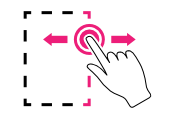
Hold-and-drag bounds changing
Long press selection's left or right side edge and drag its highlighted handle horizontally to expand or reduce the selected area
Long press selection's left or right side edge and drag its highlighted handle horizontally to expand or reduce the selected area
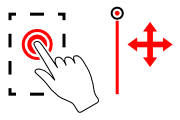
Hold-and-drag reallocation
Long press inside the selected area to initiate reallocating of the fragment and set its new location within the composition by moving the appeared cursor
Long press inside the selected area to initiate reallocating of the fragment and set its new location within the composition by moving the appeared cursor