The following notes in the sonata are identical to those we added in the previous steps. Therefore, we can just copy and paste the notes instead of entering them one more time.
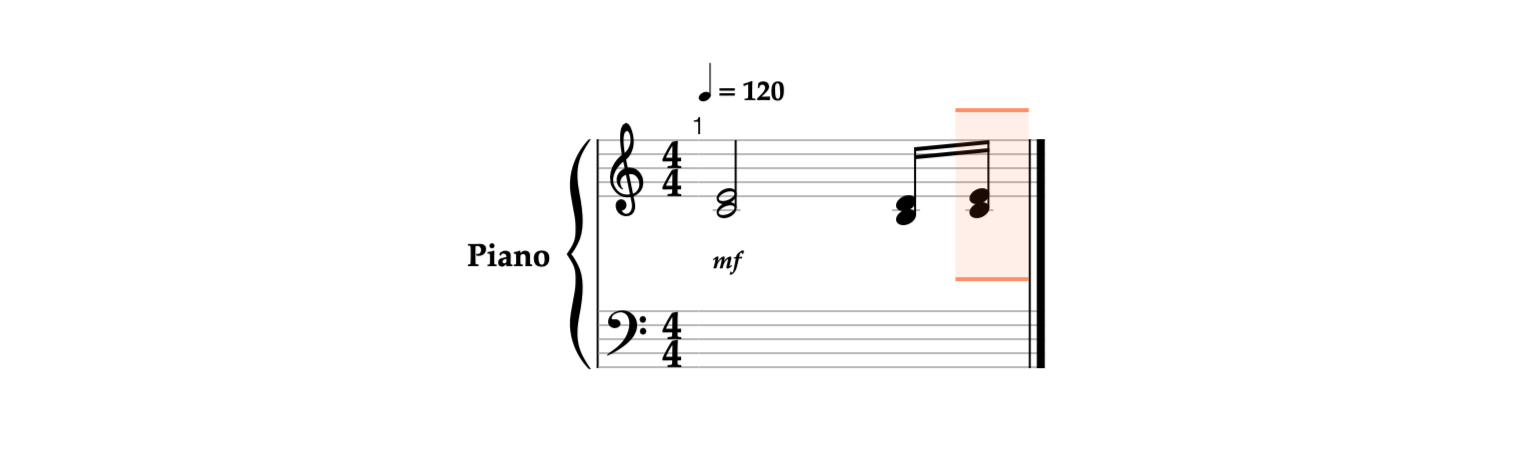
- Tap on the selected area to switch to the Fragments mode. The Actions panel will take the place of the Pitches panel.

- Long press the round indicator


- Release the round indicator to finish selecting.

-
In the Actions panel, tap the Copy

- Paste the copied notes after the selection using the Paste after


- Tap the Next


- Tap Next


-
In the Actions panel, tap the Paste

- Change the duration to eighth (1/8) by tapping the Eighth

