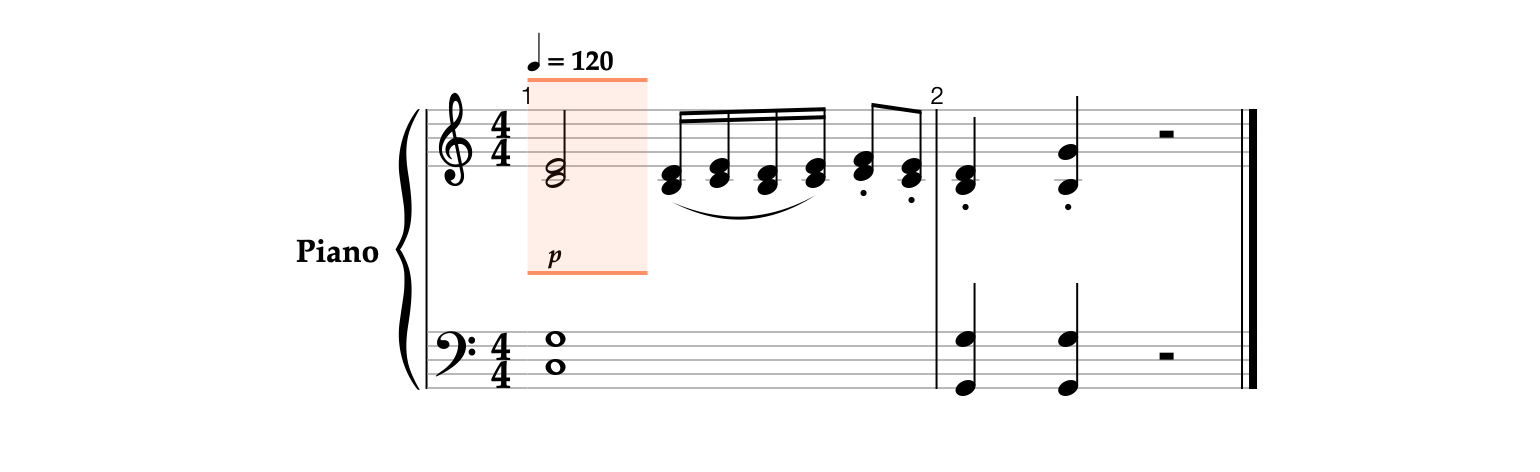All the notes previously entered should be performed softly and marked with the piano dynamic marking. Furthermore, dynamic markings below the lower staff are not required.
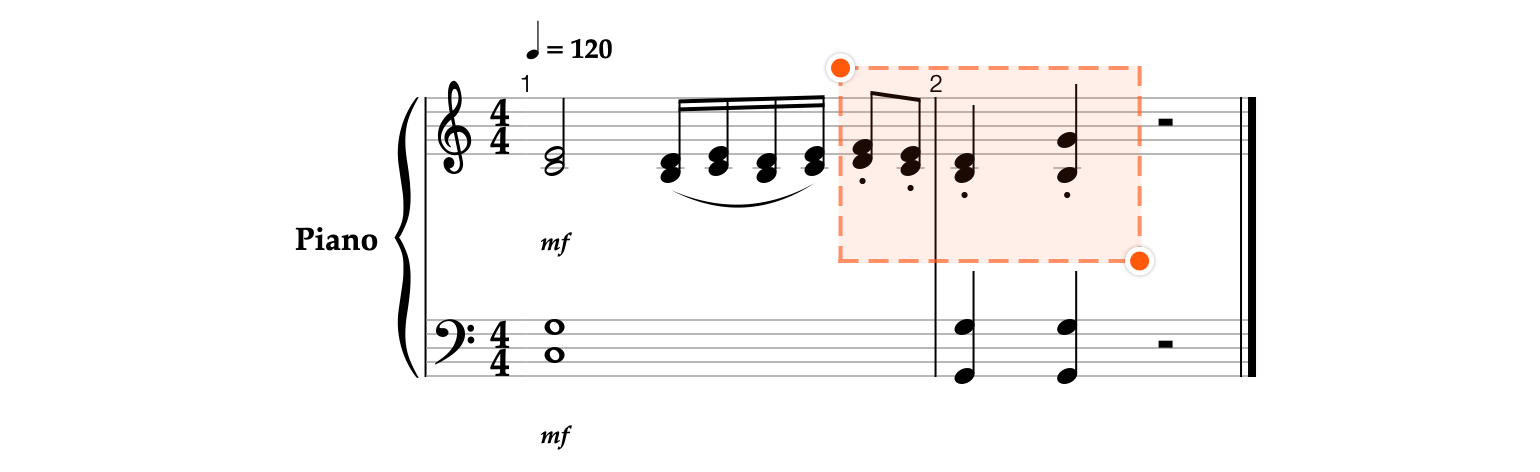
- In the Actions panel, tap


- In the Properties panel, tap the Dynamics


- Choose the Piano


- Tap the notes at the beginning of the bass clef staff.

- Select all the notes on the bass clef staff by using


- Repeat the step 3.

- Open the Instrument editor by tapping the label with the instrument name Piano in the Status panel at the bottom of the screen.

- In the Instrument editor, scroll down to the Tracks section to make its rows visible.

- In the Tracks section, tap the Notation forms


- Toggle the Visibility

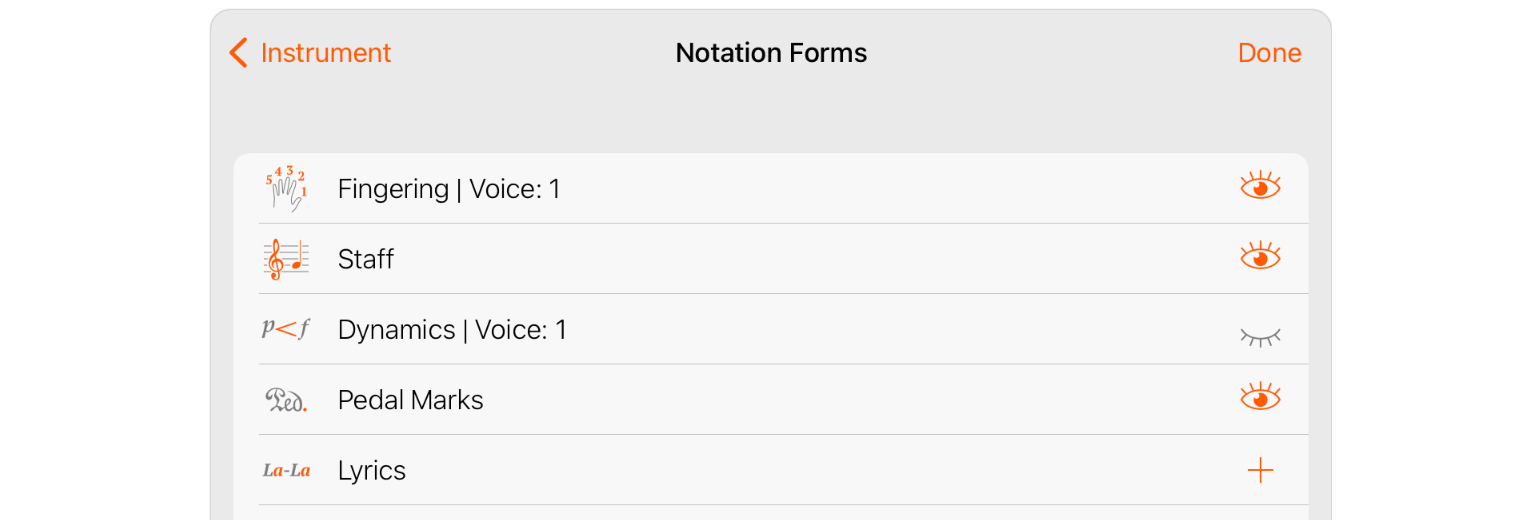
- Tap Done to apply changes.

- As you can see, after hiding the dynamic markings on the bass clef staff, the app has selected some notes on the treble clef staff. Since it is not required to perform any actions on these notes, tap with two fingers anywhere on the sheet to switch to the Input mode.
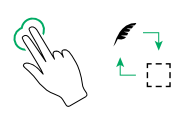
The first position of the previously highlighted fragment will become selected.