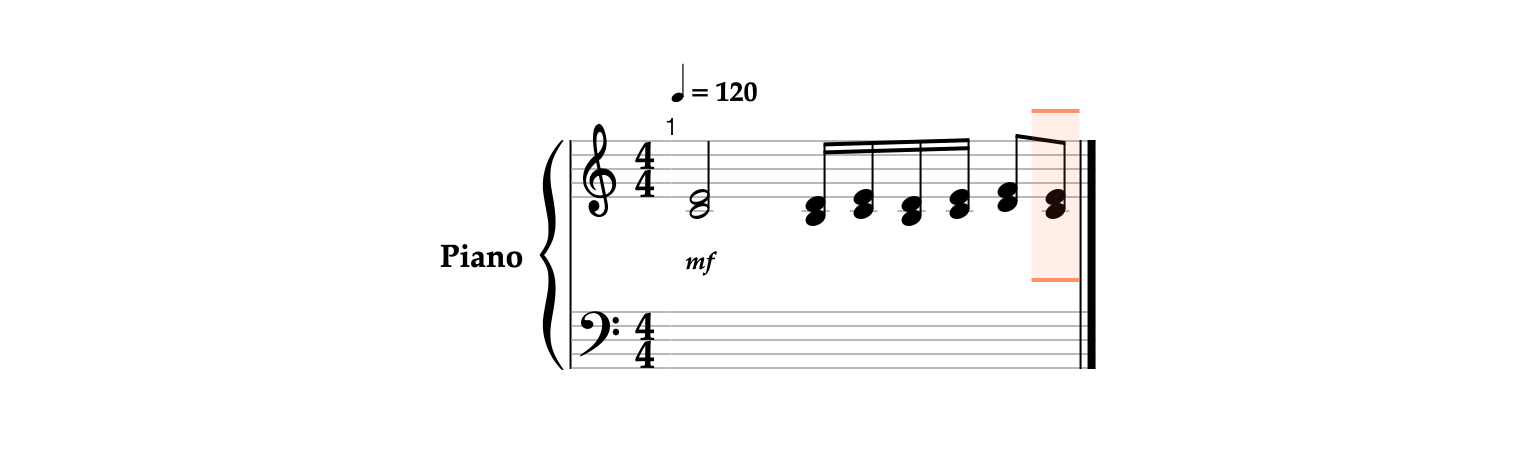There are several ways of deleting notes, such as using the Delete or Clear buttons in the Actions panel, or toggling a pitch in the Pitches panel.
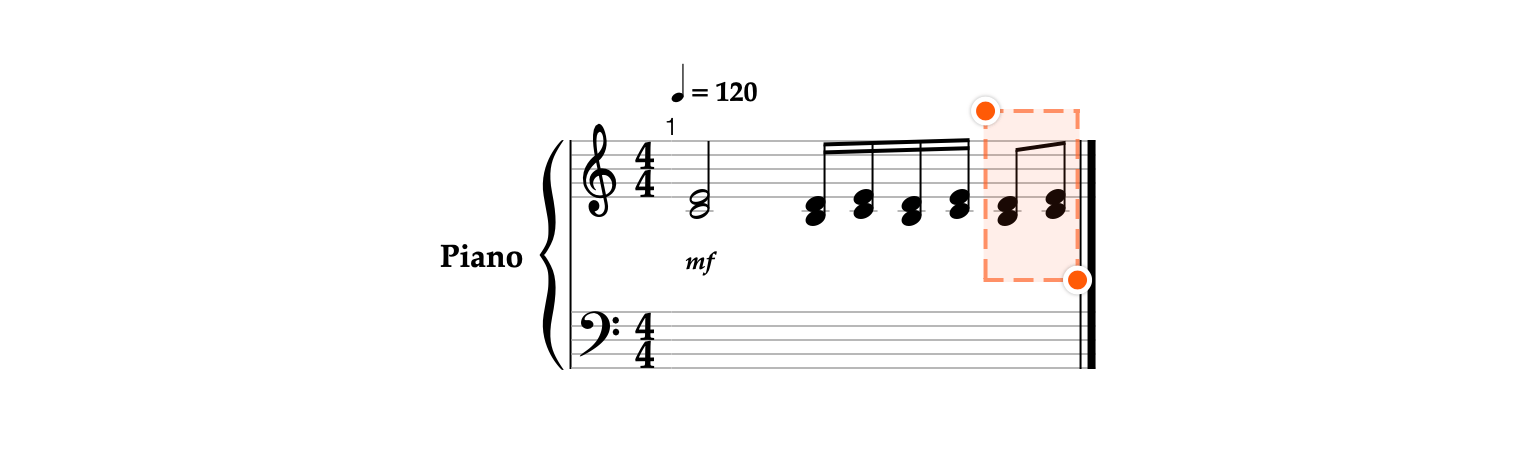
- Make sure the selection is in the Fragments mode and the Actions panel is visible. Otherwise, switch to Fragments

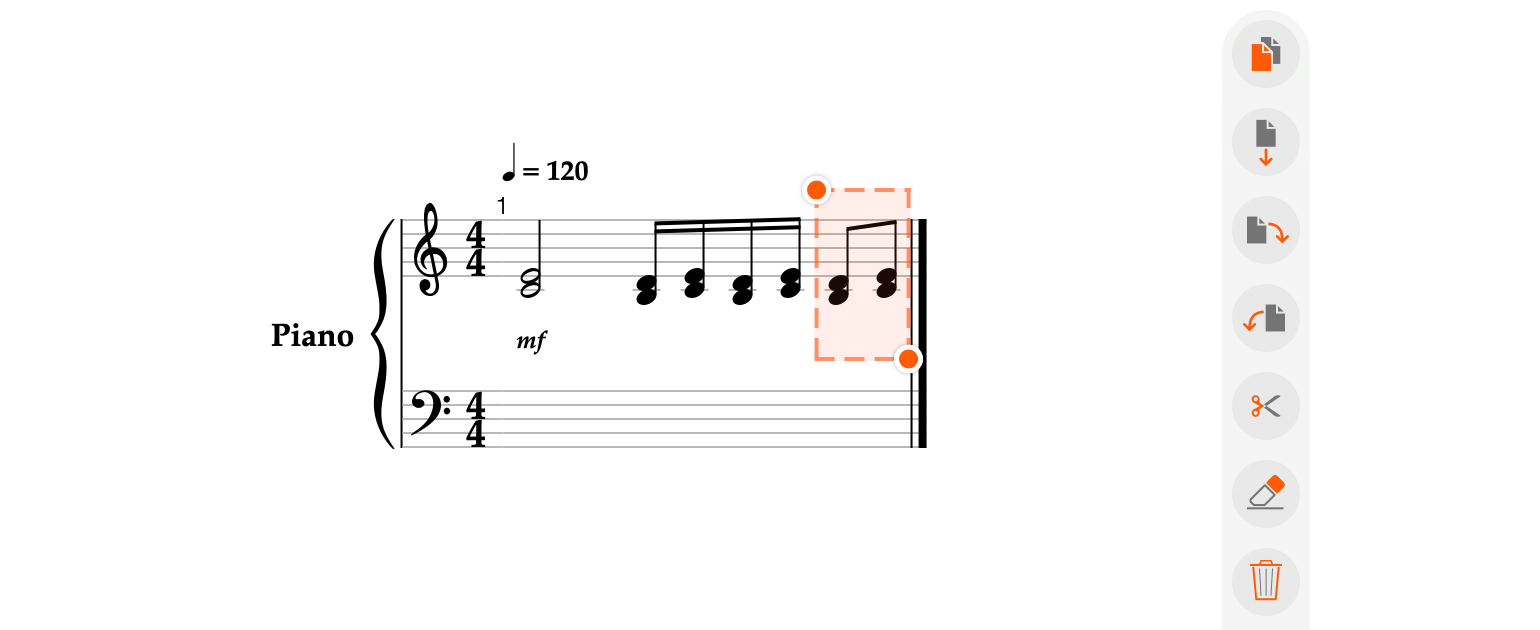
- To remove the selected notes and their positions, tap the Delete


- Tap the Undo

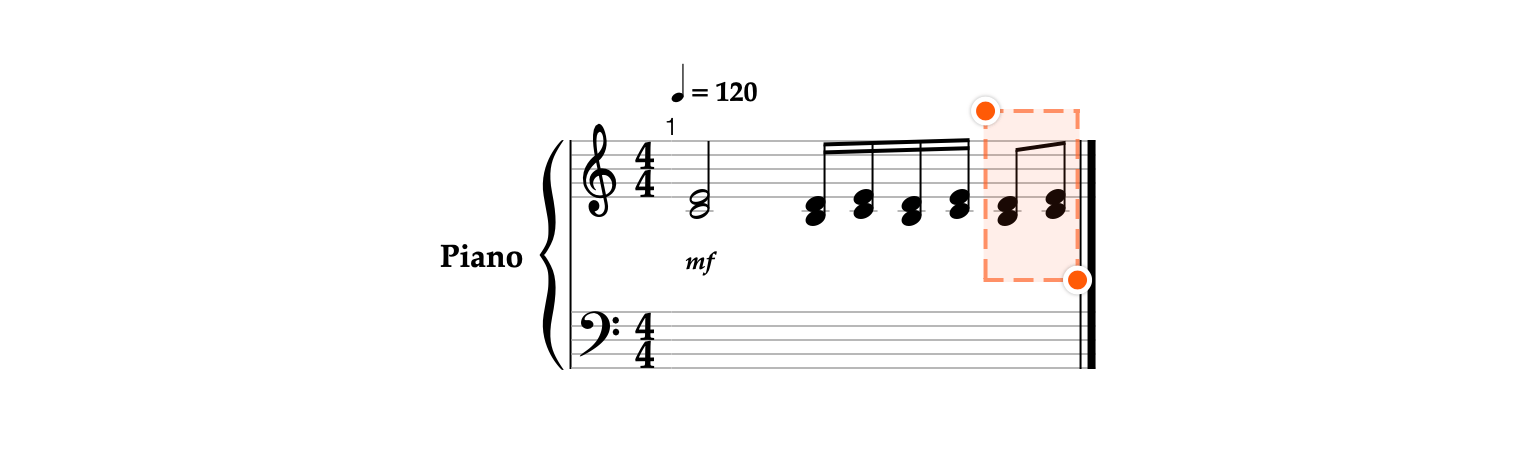
- Long press the round indicator


- Release the round indicator to finish selecting.

- In the Actions panel, tap the Clear


- For now, tap Undo


- As we need to remove only one note and add another, we will make use of the Pitches panel. To make it visible, switch to the Input


- In the Pitches panel, tap the highlighted B3 pitch button to delete only this note.
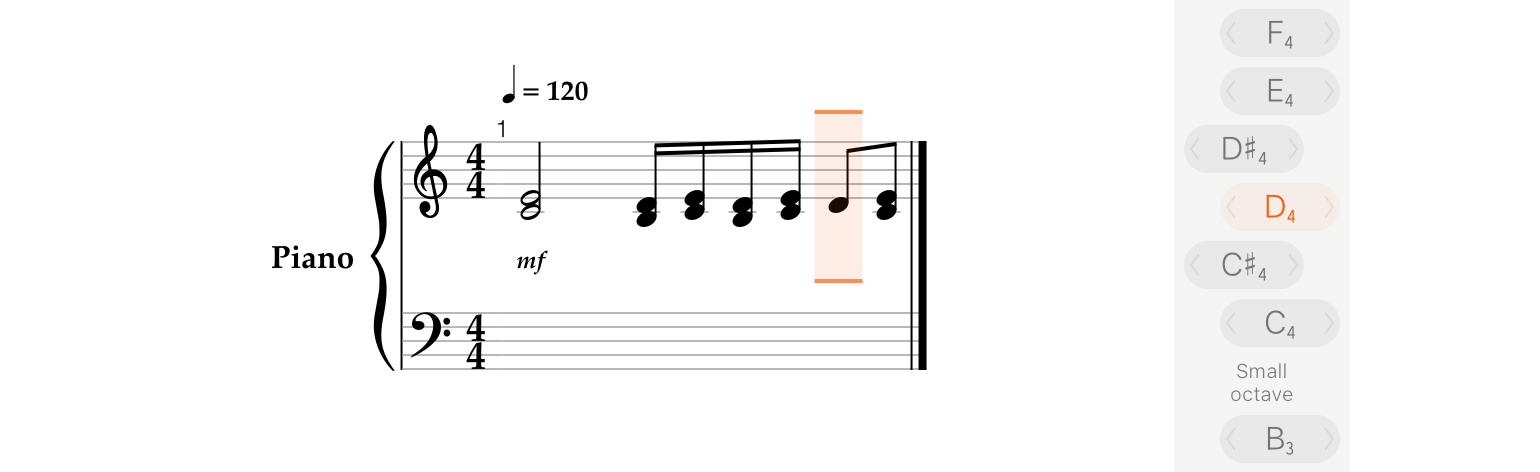
- Add note F4 via the Pitches panel.

- In the toolbar, long press the Jump to Beginning


- Choose Jump to End to select the last position in the score.