The selected area can be increased or reduced using different methods.
Handles
The easiest way to start changing the bounds of the selection area is to click and hold its left or right edge. Thus, the vertical handles appear. Without releasing the mouse button, drag the currently active handle to the required direction to increase or reduce the selected fragment.
Dragging the selection’s left or right edge always switches to the Fragments mode.


Shift-click
The alternative approach to select multiple objects is to press the Shift key and click on the object to which you want to expand the selected area. The selection decreases or increases relative to the leftmost selected object.
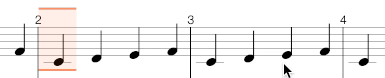
Keyboard shortcuts
The keyboard shortcuts below allow to quickly increase or decrease the selection. All these actions switch the selection to the Fragments mode.
- To select the all bars in the composition use the


- To select all rhythmic events in the current track use



- To select a single rhythmic event use




- To select a single bar use



