Below, we are going to cover some aspects of the playback in Staventabs Pro.
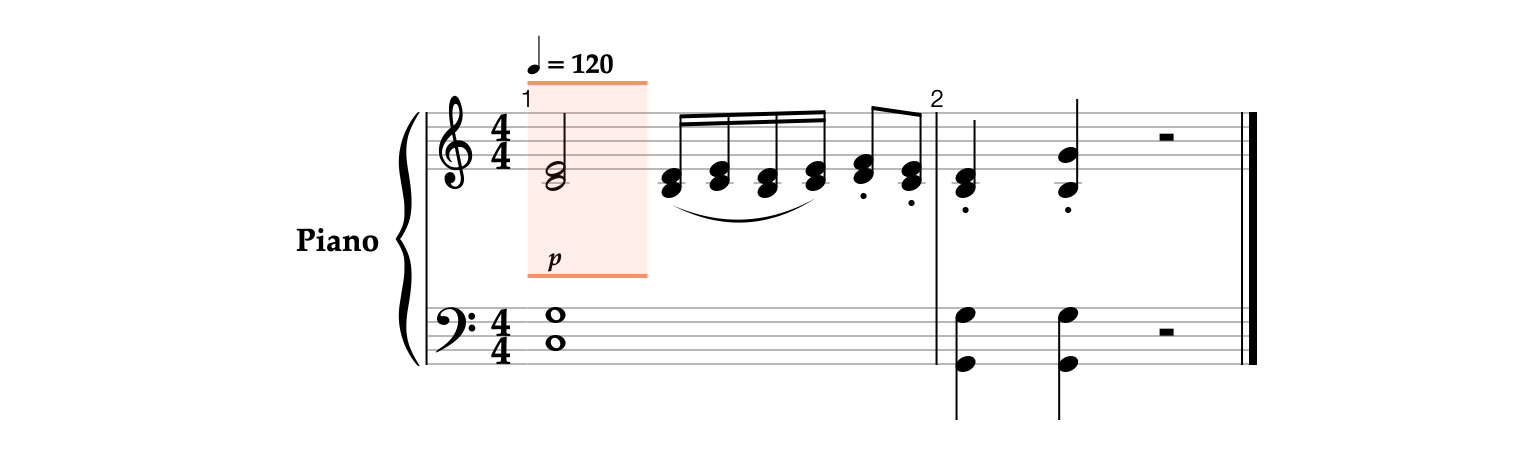
- Click the Play


- Note that the last played position is selected when the playback stops.

- Go to the start of the score using the Jump to Beginning

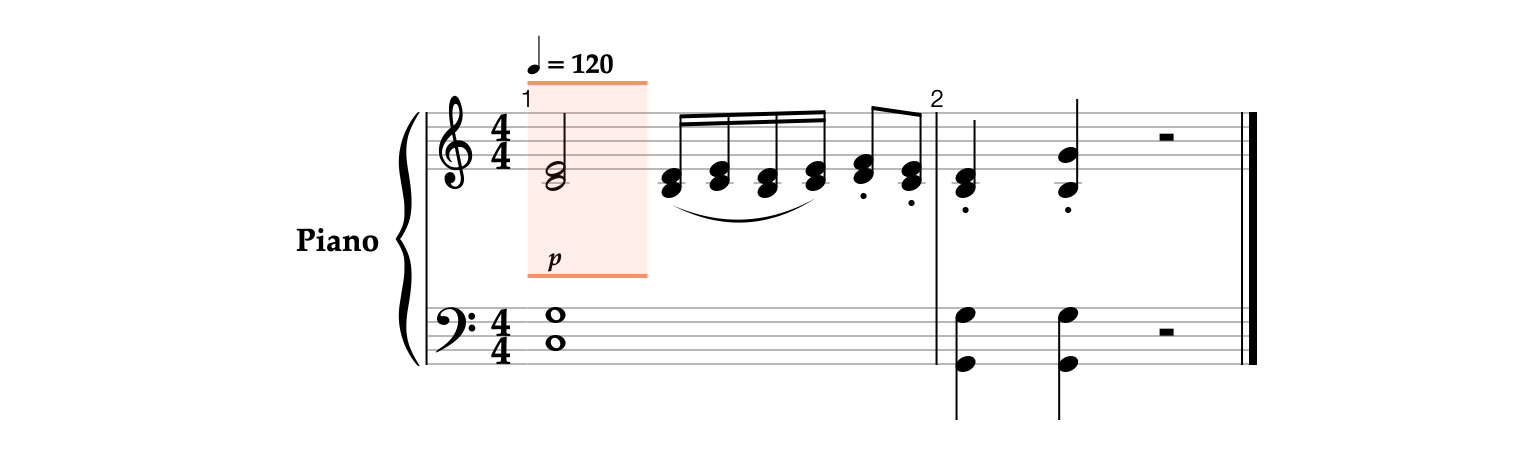
- Press the Space bar


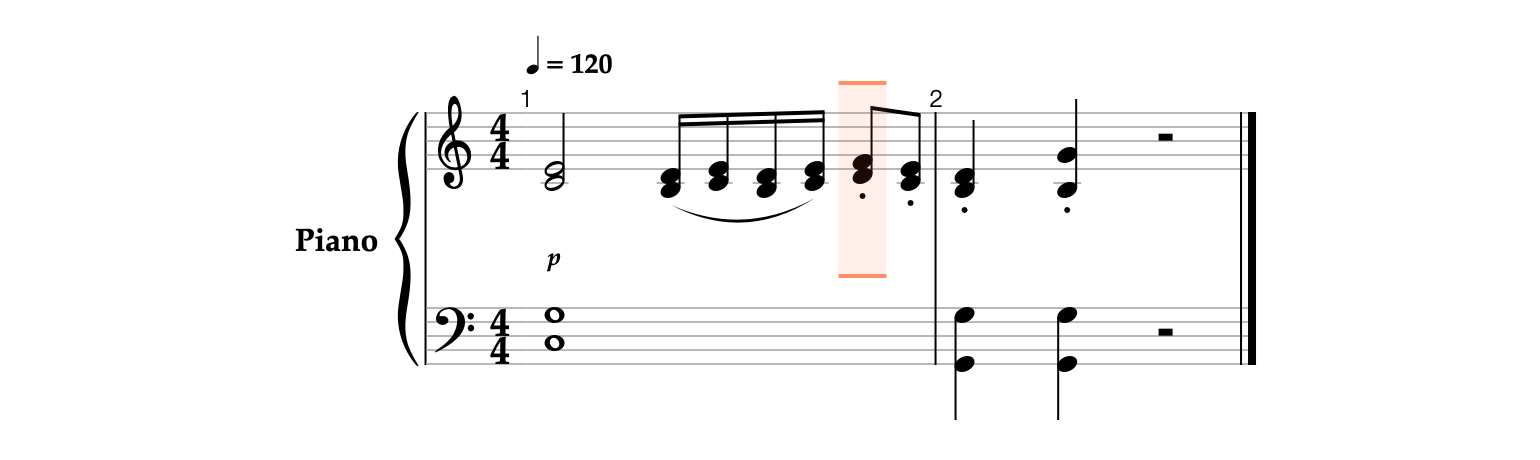
As we have previously noted, the app selects the position at which the playback is interrupted.
- By holding Shift



- Click the Play


Since the selection is outlined by dashed lines, only the selected notes will be played back.