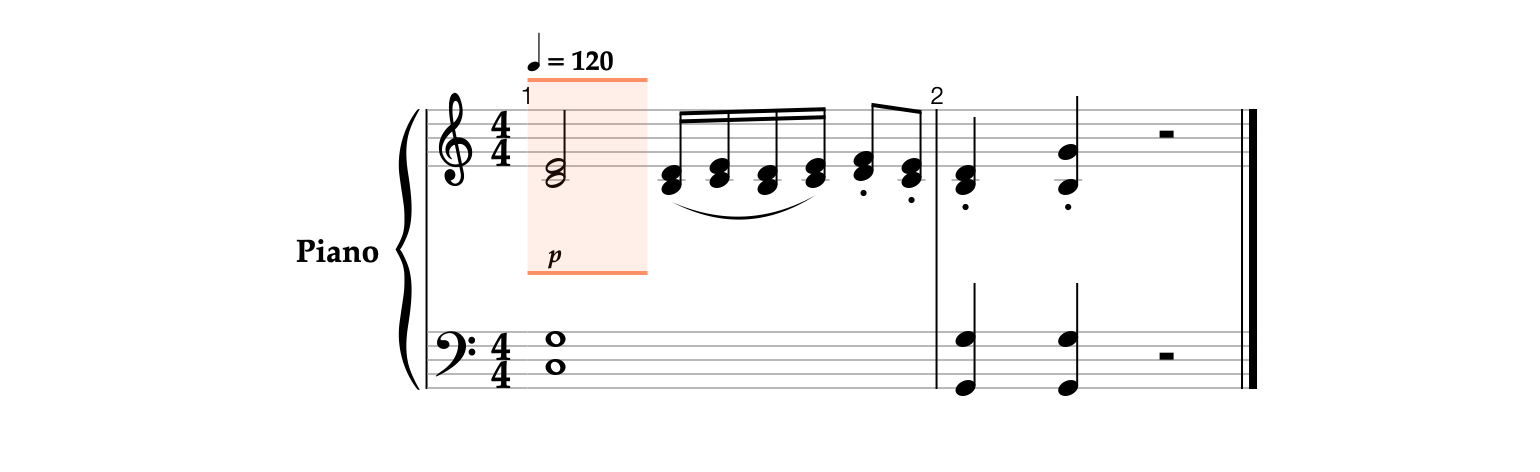All the notes previously entered should be performed softly and marked with the piano dynamic marking. Furthermore, dynamic markings below the lower staff are not required.
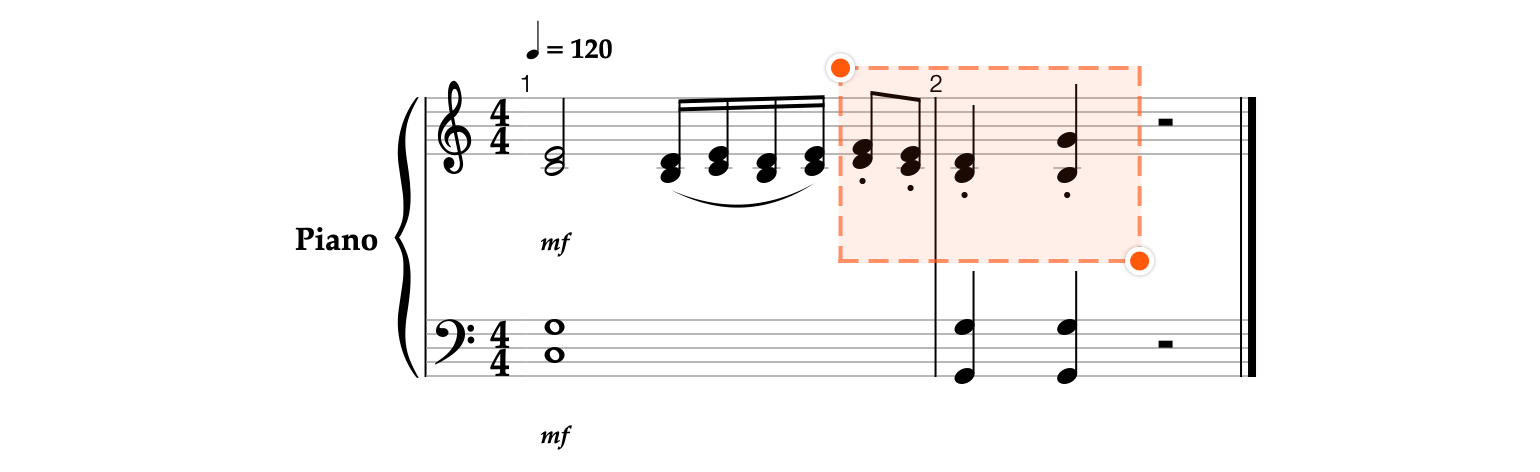
- Use Shift-Command-Right Arrow




- In the left sidebar, scroll down and click the Dynamics


- Choose the Piano


- Click the notes at the beginning of the bass clef staff.

- Hold the Shift


- Repeat the step 3.

- Open the Instrument editor by clicking the label with the instrument name Piano in the Status panel.

- In the Instrument editor, go to the Tracks


- Click the Notation Forms row located below the Track · Bass (F4) C heading.

- Toggle the Visibility


- Click Done to apply changes.

- As you can see, after hiding the dynamic markings on the bass clef staff, the app has selected some notes on the treble clef staff. Since it is not required to perform any actions on these notes, press Command-I