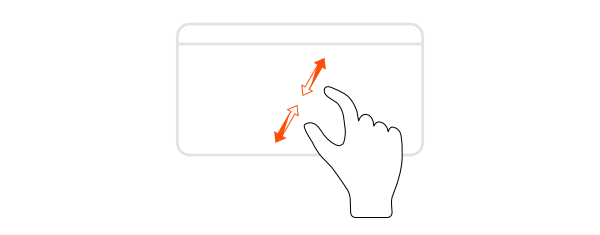There are several options for zooming into areas of your score. You can zoom in or out using a mouse wheel, keyboard shortcuts, multitouch gesture or menu with zoom scales.
Mouse wheel
One of the basic techniques for zooming is to press 
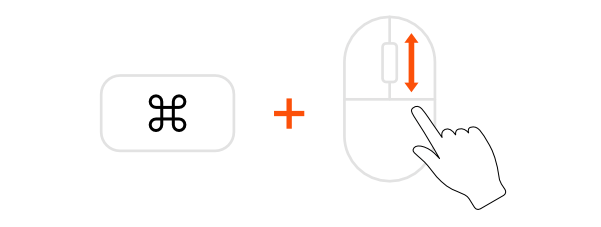
Zoom scales menu
It is possible to choose the concrete scale for zooming from the list in the popup menu accessible in the Toolbar.
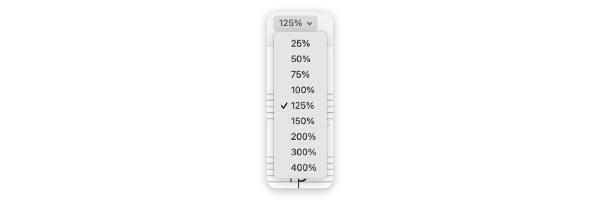
Keyboard shortcuts
You can use 



To set the scale to 100% and see the score in its actual size press 

Trackpad gesture
When using a trackpad with the multitouch support, pinch with two fingers to zoom in or out.