Groups of buttons aligned to the left and right sides of the score editor are called tool palettes. Together with the dock areas they form sidebars.
Tool palettes contain two types of buttons:
- Tool buttons are for toggling panels and changing their layout.
- Action buttons are for making actions with a score, e.g., adding rest, tie or slur.
Tool palette content can be vertically scrolled using mouse or trackpad.
Showing and hiding panels
To show a panel, click the corresponding tool button. The second click on the tool button hides the panel.
The correspondence between the buttons and panels can be found on the Left sidebar and Right sidebar pages.
Selection-dependent button view
Some of the tool palette buttons change their view in accordance to the properties of the selected objects of the score.
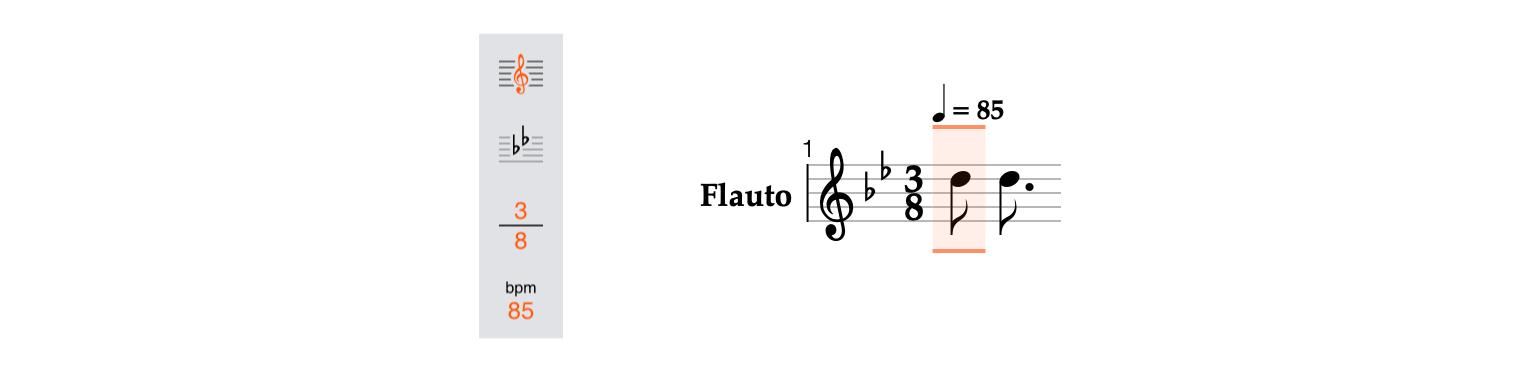
Tool button context menu
For more precise control of the panels, tool buttons provide a context menu available on a right-click (also called a secondary click).
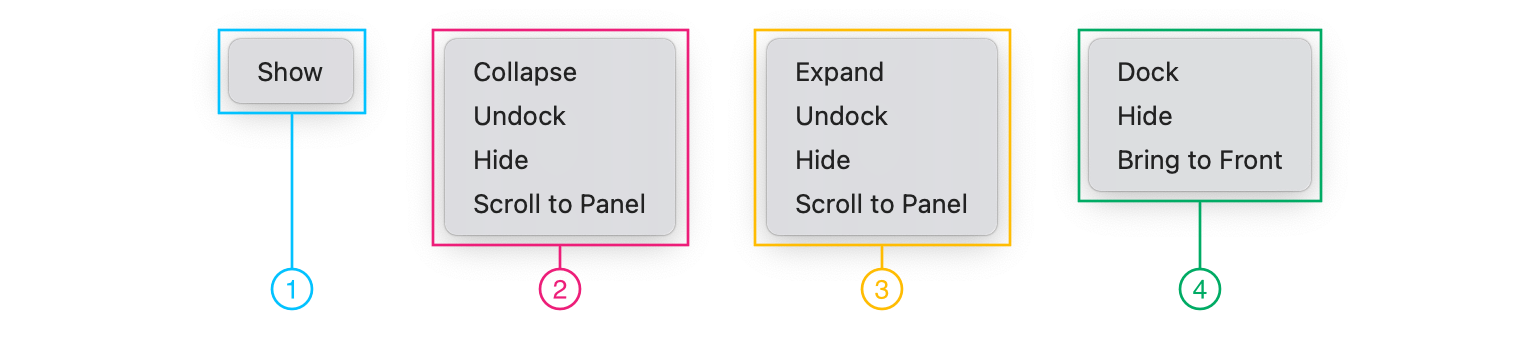
Context menus of the tool button for different states of its panel
- 1 Menu for the hidden panel
- 2 Menu for the docked expanded panel
- 3 Menu for the docked collapsed panel
- 4 Menu for the floating panel
List of all context menu actions
- Show - displays the panel, restoring its previous state (floating or docked) and layout parameters (e.g., size or position).
- Hide - closes the panel.
- Collapse - hides the contents of the panel, leaving only its header.
- Expand - shows the contents of the panel.
- Undock - makes the panel floating.
- Dock – places the panel in its original dock area.
- Scroll to Panel - scrolls to the panel in the dock area.
- Bring to Front - displays the floating panel on top of the other ones.