Panels placed outside the sidebars are called floating panels. You can move them around and change their sizes.
The control elements of a floating panel are listed below.
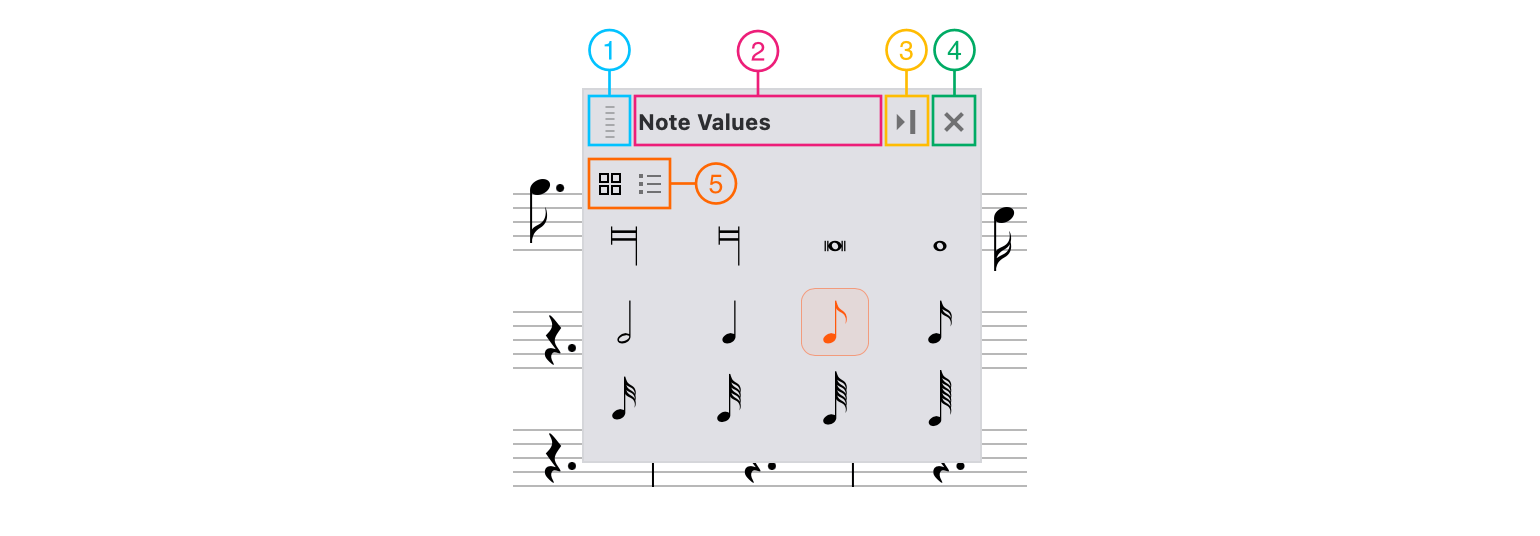
Floating panel
- 1 Drag handle
- 2 Title
- 3 Dock button
- 4 Hide button
- 5 Collection / List switch
Making a docked panel floating
You have two options to make a docked panel floating:
- Click Undock

- Choose Undock in the context menu of the corresponding tool button in the tool palette.
Moving a floating panel
To change the position of a floating panel, drag 

Resizing a floating panel
To change the size of a floating panel, drag the panel's edge 

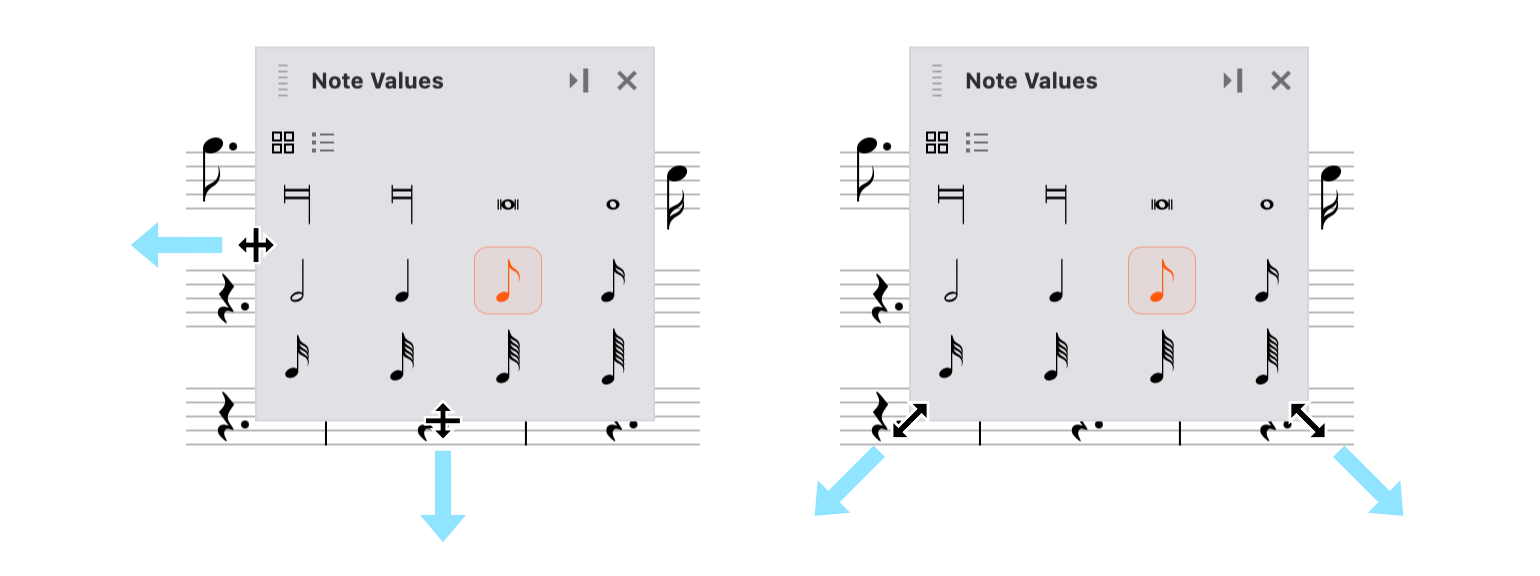
Your panel layout is saved and restored automatically upon restarting.
Bringing a floating panel to front
To place a floating panel above others, choose Bring to Front in the context menu of the corresponding tool button in the tool palette.