The panels placed in the dock area of a sidebar are called docked panels. Panels within a dock area can be scrolled vertically. The order of panels matches the order of corresponding tool buttons in the tool palette.
The control elements of a docked panel are listed below.
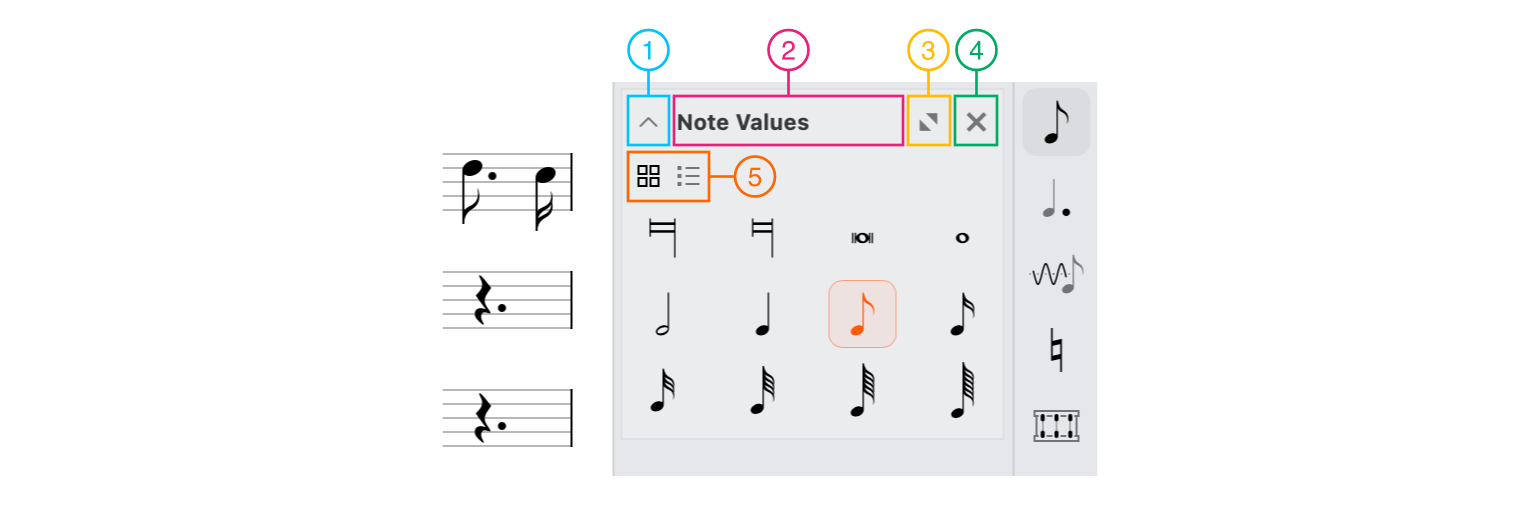
- 1 Collapse button
- 2 Title
- 3 Undock button
- 4 Hide button
- 5 Collection / List switch
Collapsing a docked panel
When docked, the panel can be collapsed using the Collapse 
In the collapsed state, the panel shows only its header which contains a title and some basic buttons. To display the panel's content click the Expand 

- 1 Expand button
- 2 Header
Changing width of the dock area
You can change the width of all docked panels in a dock area by dragging 
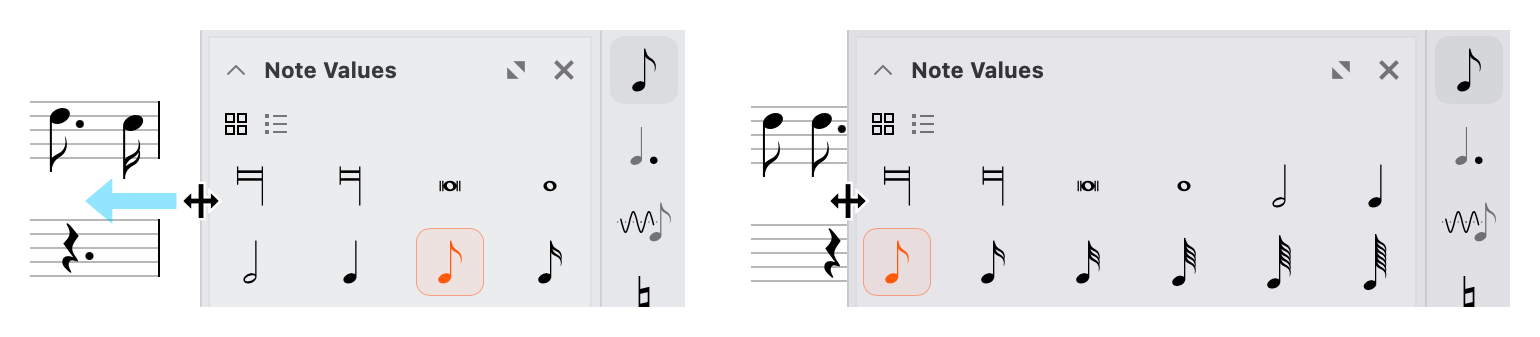
Docking a floating panel
If the panel is floating, there are two ways to dock it:
- Click Dock

- Choose Dock in the context menu of the corresponding tool button in the tool palette.
Scrolling to the panel in the dock area
To quickly go to some docked panel in the dock area, choose Scroll to Panel in the context menu of the corresponding tool button in the tool palette.